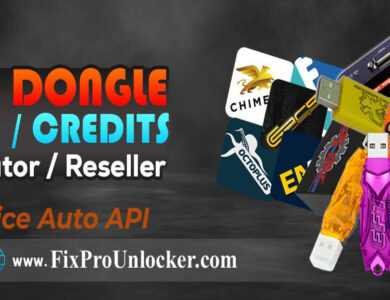USB Redirector Technician Edition
Imagine having remote access to and control over USB devices just like you would if they were physically attached to your computer. Doesn’t that sound futuristic? This wish comes true with USB Redirector Technician Edition. For technicians who need to repair, configure, or share USB devices remotely, this utility is invaluable.
What is USB Redirector Technician Edition?
A powerful software program called USB Redirector Technician Edition makes it possible to remotely access USB devices that are connected to another computer. You may easily use a network to control any device, including a printer, scanner, and even a cell phone. IT specialists, technicians, and anybody else wishing to streamline remote help would find this product ideal.
Benefits of USB Redirector Technician Edition
- Simplifying Remote Support
No need for on-site visits. Technicians can handle device troubleshooting remotely. - Enhancing Collaboration
Share devices between multiple computers to streamline workflows. - Cost-Effective Device Sharing
Avoid purchasing duplicate devices by sharing existing ones.
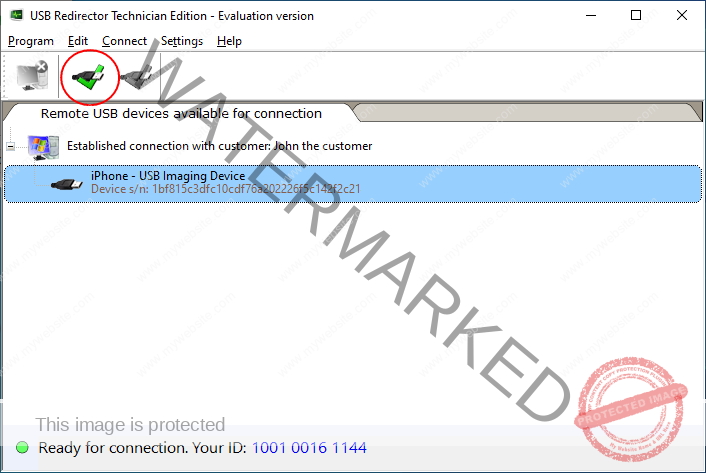
Technician Side Setup
Download and Installation
Start by downloading the software from the official website. The installation is straightforward and user-friendly.
Obtaining and Activating a License
The software requires a license to operate. Purchasing a license allows simultaneous connections with multiple customers. Activate it during installation to unlock full features.
Configuring the Software
Launch the software and set up your unique Technician ID. This ID is crucial for connecting with clients.
Sharing the Customer Module
Provide the Customer Module to your clients through email or direct download links.
Customer Side Setup
- Install the Customer Module
Clients install the lightweight Customer Module on their computers. It’s portable and doesn’t need administrative privileges. - Enter Technician ID
The client enters your unique Technician ID to establish a connection. - Plug in USB Device
Once connected, the client can insert the USB device they need assistance with.
How USB Redirector Works
Once the connection is live, the USB device appears on the technician’s computer as if it were physically plugged in. The redirection process is seamless, making the device fully functional remotely.
Supported Devices
This software supports a broad range of USB devices, including:
- Printers
- Scanners
- Modems
- Webcams
- External storage devices
- Mobile phones
Key Features
- Multiple Device Support
Redirect several USB devices at once. - Secure Data Transmission
Enjoy encrypted connections for data security. - Remote Control Capabilities
Control the client’s mouse and keyboard to interact with devices. - File Transfer Functionality
Transfer files between the technician and client systems effortlessly.
Use Cases
- Technical Support: Perfect for troubleshooting remotely.
- Device Testing: Test hardware in real-time without physical access.
- Collaborative Projects: Share unique devices across teams globally.
Security and Reliability
USB Redirector Technician Edition uses strong encryption to protect your data. To ensure smooth operation, maintain a stable network connection and configure firewalls appropriately.
Troubleshooting and Best Practices
- Common Issues
- Connection drops: Check network stability.
- Device not recognized: Reinstall drivers on both ends.
- Tips for Stability
- Use high-speed internet for minimal latency.
- Ensure firewalls are not blocking the connection.
Conclusion
For remote device management, USB Redirector Technician Edition is a potent ally. For technicians and organizations, its comprehensive features, ease of use, and compatibility with a wide variety of USB devices make it an indispensable tool. You may concentrate on problem-solving instead of worrying about logistics with safe connections and effective redirection.